Instant messaging: frequently asked questions
-
We recommend installing Element on your computer (Windows, Mac OS, and Linux) and Element X on your phone (Android and iOS). You can download the app here.
Once installed, click on “Log in.” Enter matrix.lacontrevoie.fr as the host server. Element will redirect you to your browser to log in with your member area credentials.
Once the new session is open, you will need to either save the recovery key for your account (Element will prompt you to do so) or verify your new session with another device.
-
Element may ask you to back up your recovery keys. These keys allow you to encrypt your conversations and verify your devices, so it is very important that you store them in a safe place.
If you lose them and cannot use another device to verify a new session, you may lose your encrypted conversation history.
-
First, install the Element X app by selecting the appropriate download link for your device:
- Open the Element X app and click on “Sign in manually”:
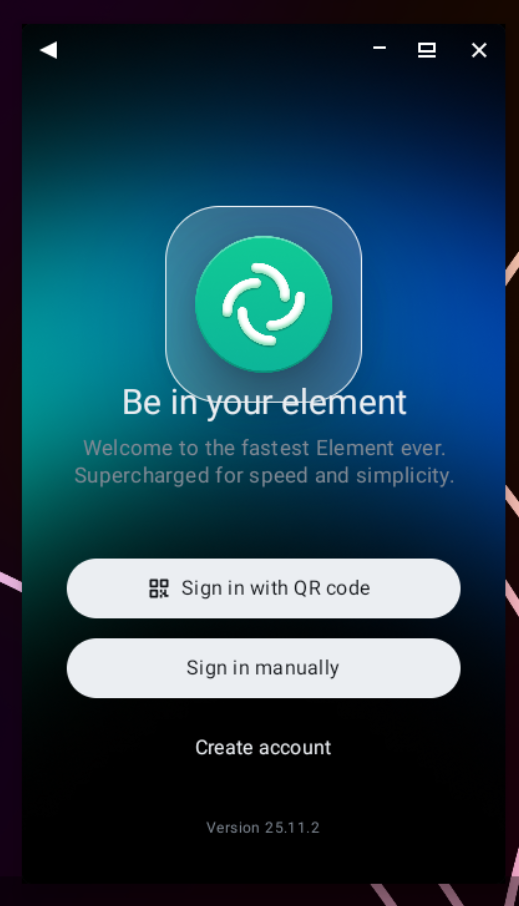
- Click on “Change account provider”:
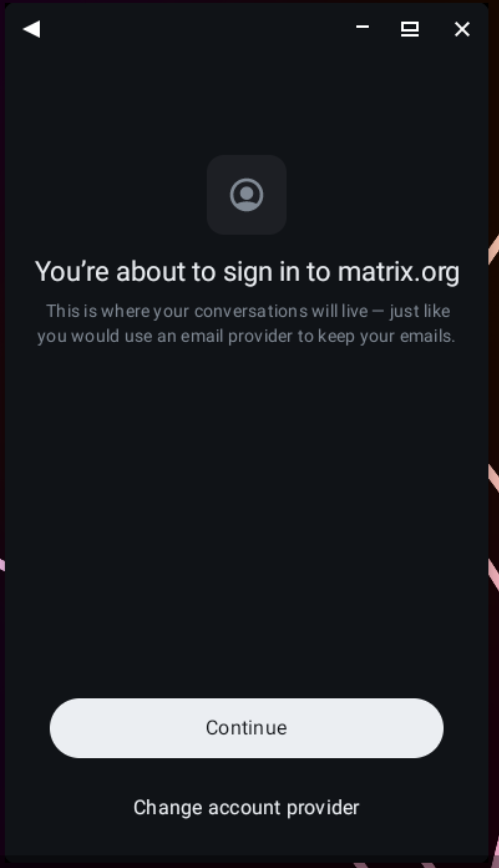
- Click on “Other”:
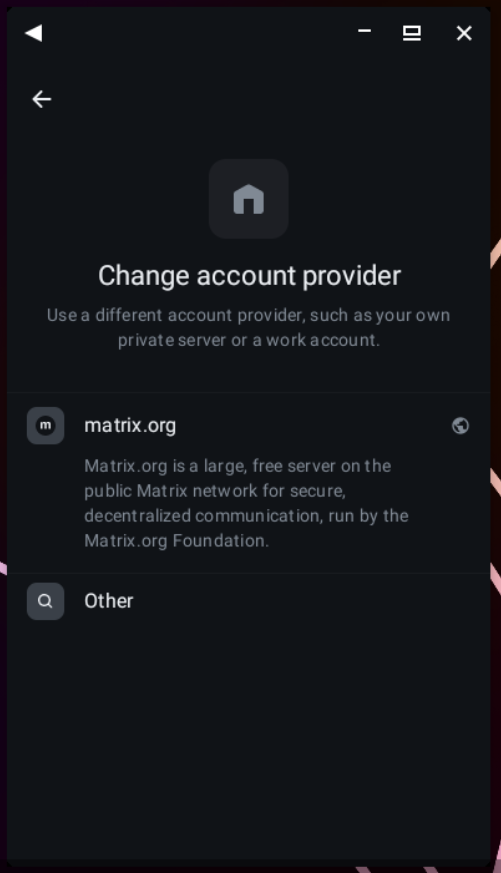
- Enter
matrix.lacontrevoie.fr:
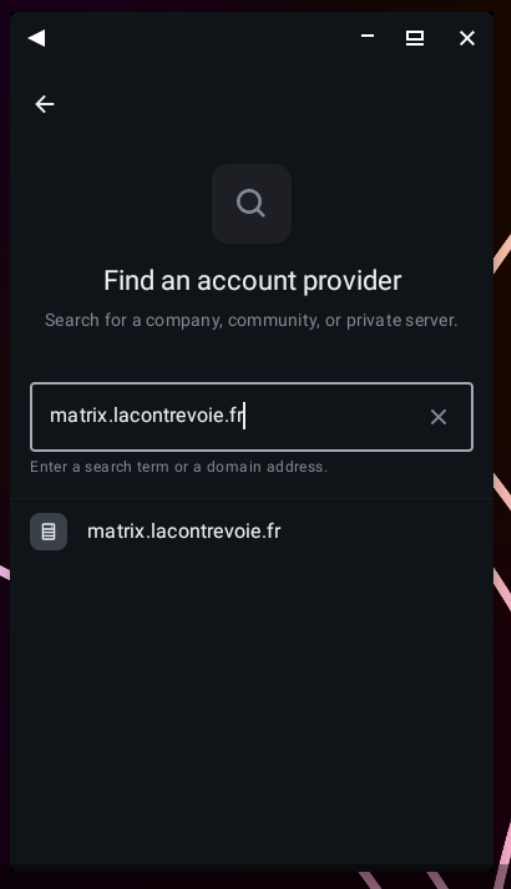
- Click “Continue”:
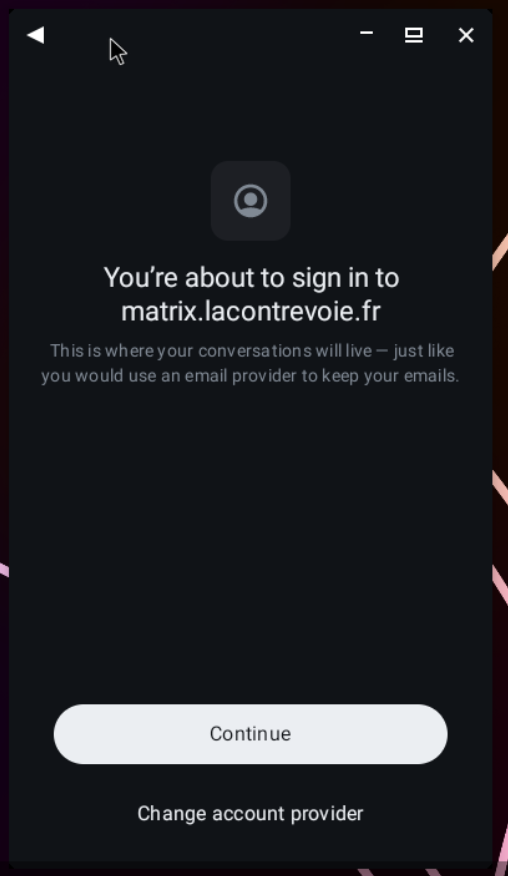
Your phone will redirect you to the login window for our member area. Enter your login details and you’re set!
You will then need to:
- Enter the recovery key for your Matrix account to decrypt private messages, or create one if you don’t have one yet;
- Check that notifications are working.
Feel free to ask in our Matrix support channels or contact us by email if you need help.
{% faq(theme=“dark”, question=“How do I set up notifications on my phone?”) %}
These instructions only apply to Element X on Android.
- Install the ntfy app from the Google Play Store or F-Droid.
- In the ntfy app options, change the default server to `https://ntfy.l
-
These instructions only apply to Element X on Android.
You can check if notifications are working from the app options.
If your phone has Google Play Services (default): you don’t need to do anything, the Element app should use Google Cloud Messaging.
If your phone is “un-Googled”, or you are experiencing issues with notifications:
- Install the ntfy app from the Google Play Store or F-Droid.
- In the ntfy app options, change the default server to
https://ntfy.lacontrevoie.fr.
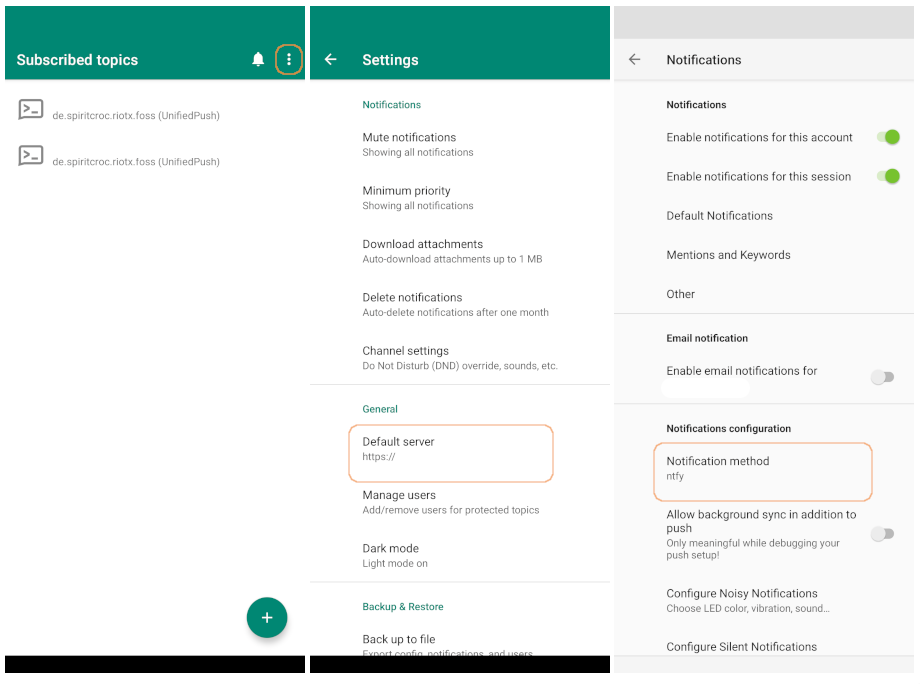
- In the Element app settings, select ntfy as the notification method and run a diagnostic to check the notification configuration.
- If the app tells you that the configuration is valid, you’re done. Otherwise, contact us with details of your problem.
-
If your Matrix account is hosted with us (matrix.lacontrevoie.fr), you should already have joined our general discussion channel (
#general:lacontrevoie.fr) by default.If your Matrix account is hosted on another installation (such as matrix.org), write
#general:lacontrevoie.frin the channel search bar.You can also check out our space that lists all our channels at
#lacontrevoie:lacontrevoie.fr. -
Element allows you to create new channels from within the application. You have several options:
- Create a public channel, which anyone can join by providing the channel name;
- Create a private channel, accessible by invitation only, which can be encrypted.
User rights and permissions can be configured for each channel. The person who creates the channel will always be the administrator of that channel.
To simplify the organization of channels, you can also create a space to group them together and invite all members of your organization to join.
To invite someone to your channel, they must have a Matrix account. Make sure that the person you want to invite has already logged into the Matrix service at least once.
Frequently asked questions
You can check if notifications are working from the app options.
If your phone has Google Play Services (default): you don’t need to do anything, the Element app should use Google Cloud Messaging.
If your phone is “de-Googled,” or you are experiencing issues with notifications:
-
Due to limitations related to Matrix, once your account has been created, it is no longer possible to change your username without requesting the deletion of your Matrix account. However, Matrix allows you to easily change your display name.
Your Matrix username will always be the username for your account in our member area. If you want this to be different, first change your username in the member area before creating your Matrix account. To do this, contact us specifying your current username and the new username you would like to have.
-
The person who creates the room will always have administrative rights within it. Here is the procedure for transferring these rights:
- The current administrator must give the right to update a room to another person. The “Admin” status is sufficient to grant this right.
- This other person must update the room by executing the command
/upgradeRoomfollowed by the number of the new version of the room (if you don’t know what to enter, type14). - The current room will be closed and redirected to a new room. The history of the old room will be preserved. In this new room, the person who performed the update will have administrative rights.
-
There is no strictly defined limit, and it depends on the nature of the communication (a call with 10 webcams turned on will necessarily consume more than a voice-only call with the same number of people), but unless you have an excellent Internet connection, the software is probably not designed to exceed 25 participants.
We welcome load testing, as we have not yet been able to measure its maximum capacity.
If you wish to organize videoconferences with more than 50 people, we recommend the software named BigBlueButton, which you can use on some instances such as FuturÉtic.
-
No, that is not possible. Participants in a chat room must have a Matrix account to join your channels.
However, it can be a Matrix account on a different Matrix server than La Contre-Voie, such as matrix.org.
-
Please note that this process is quite technical and requires precision when entering commands. Be careful not to omit any characters (periods, letters, s at the end of a word, etc.).
- Go to any Matrix chat room and enter the command
/devtools. - Click on the “Explore account data” button.
- Click on “Send custom account data event” (the button at the bottom right of the dialog box).
- For the event type, enter
m.widgets. - In the event content, enter the following:
{ "stickerpicker": { "content": { "type": "m.stickerpicker", "url": "https://matrix-sticker.lacontrevoie.fr/?theme=$theme", "name": "Stickerpicker", "creatorUserId": "@your-matrix-id:lacontrevoie.fr", "data": {} }, "sender": "@your-matrix-id:lacontrevoie.fr", "state_key": "stickerpicker", "type": "m.widget", "id": "stickerpicker" } }Replace twice
@your-matrix-id:lacontrevoie.frwith your account ID.- Click Send.
- In your account options, under the Preferences tab, in the Composer section, enable the “Show stickers button” option.
- That’s it, you can now send stickers.
- Go to any Matrix chat room and enter the command
Service usage